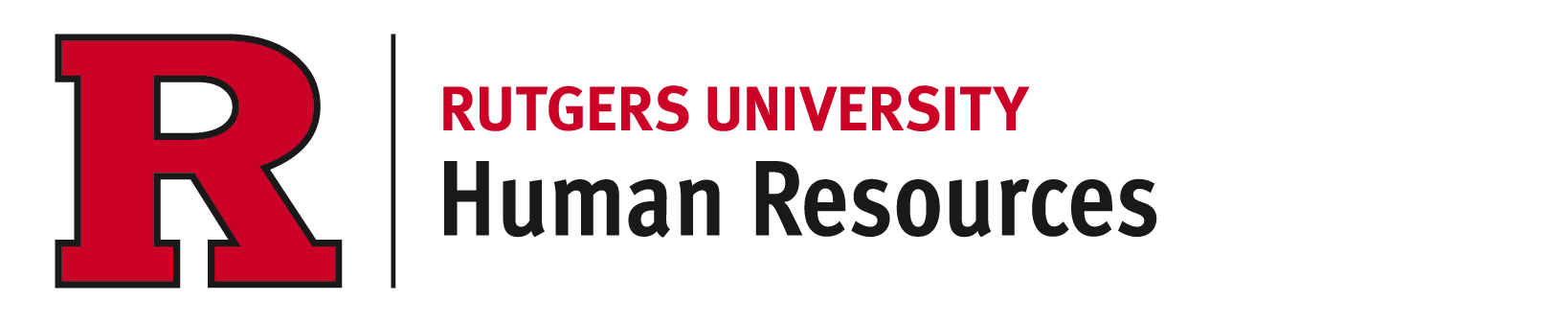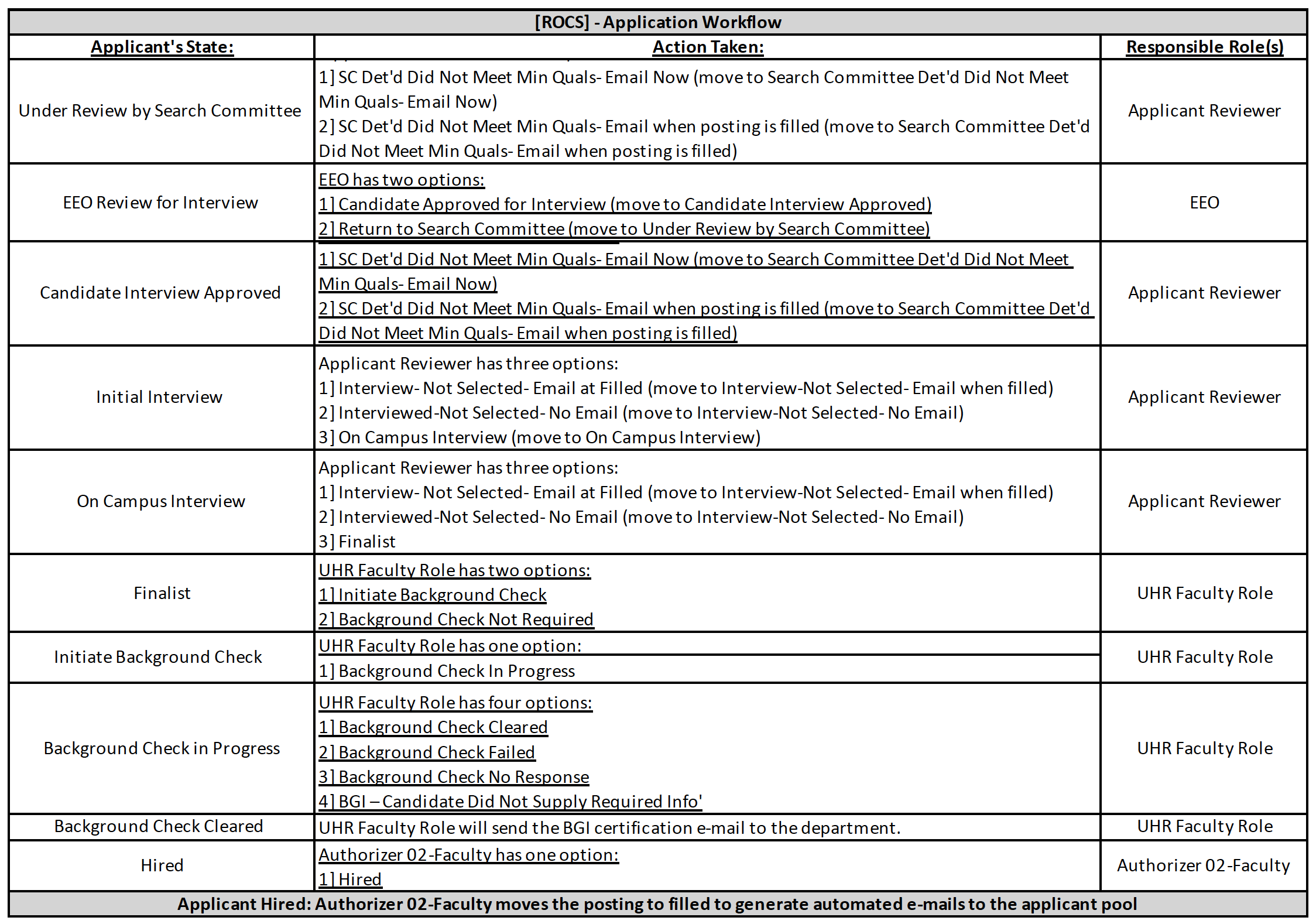Dispositioning Applicants and EEO Review
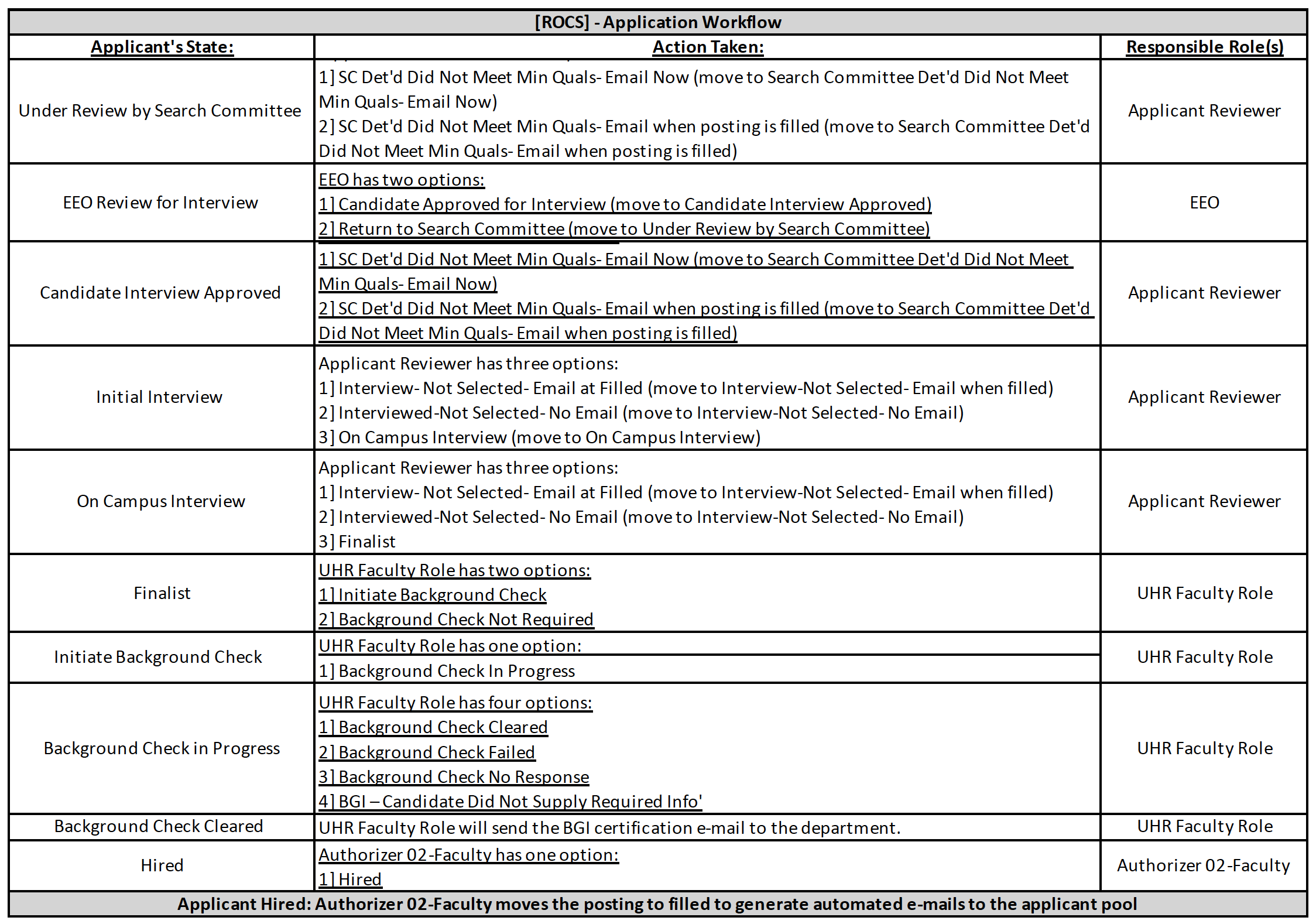
Notes:
- Workflow states that conclude with “Email Now” will generate an automated rejection e-mail to the candidate moved to that state.
- Workflow states that conclude with “Email when Filled” will generate an automated rejection e-mail to the candidates in that state when the posting is moved to the ‘Filled’ state.
- Options in the bold font will advance the applicant in the workflow. Non-bold options remove the candidate from the applicant pool.
- There are two user groups that can review applicants in ROCS:
- Applicant Reviewer: This group can review all applicants that applied to the posting and move them in the above workflow.
- Search Committee: This group can review all applicants that applied to the posting; they cannot, however, move applicants in the workflow.
Dispositioning Applicants and EEO Review Steps
- Log in as one of the following user groups: “Authorizer 02-Faculty” or “Applicant Reviewer”.
- Toggle over Postings tab and select “Faculty”. Select the posting and click into “Applicants” tab.
- Individuals identified for interviews should be selected and advanced to the workflow state “EEO Review for Interview” prior to interviewing.
- Once EEO approves candidate for interview; a generated email will be sent to all Applicant Reviewers associated with the posting.
- Any applicants not selected for interview should be dispositioned into an Inactive state and select the appropriate reason (i.e. Not Interviewed, Not Selected).
- Once a Finalist(s) is selected in ROCS, an email is generated to the UHR Background Check team.